In this blog series, we have followed many infrastructure automation techniques as well as the setup and configuration of the Jenkins application. Using Terraform in Part 1 and CloudFormation as the IaC tool in Part 2, we demonstrated how this was accomplished.
In the third and final blog of this series, we will illustrate how to automate an infrastructure setup with Jenkins installation & configuration using AWS Cloudformation Init

Need for Automation
Here in our scenario, we are going to launch an EC2 instance using the Amazon Linux operating system and create the required infrastructure set up in the AWS cloud with Jenkins installed and configured for creating and building a simple pipeline job.
If we launched ‘n’ instances in accordance with our needs, it would take more time to complete this with a manual procedure. When the instance is launched with the necessary infrastructure and Jenkins Configurations, this could be a risk. In order to meet the criteria, in this case, automation using AWS Cloudformation Init is the perfect solution.
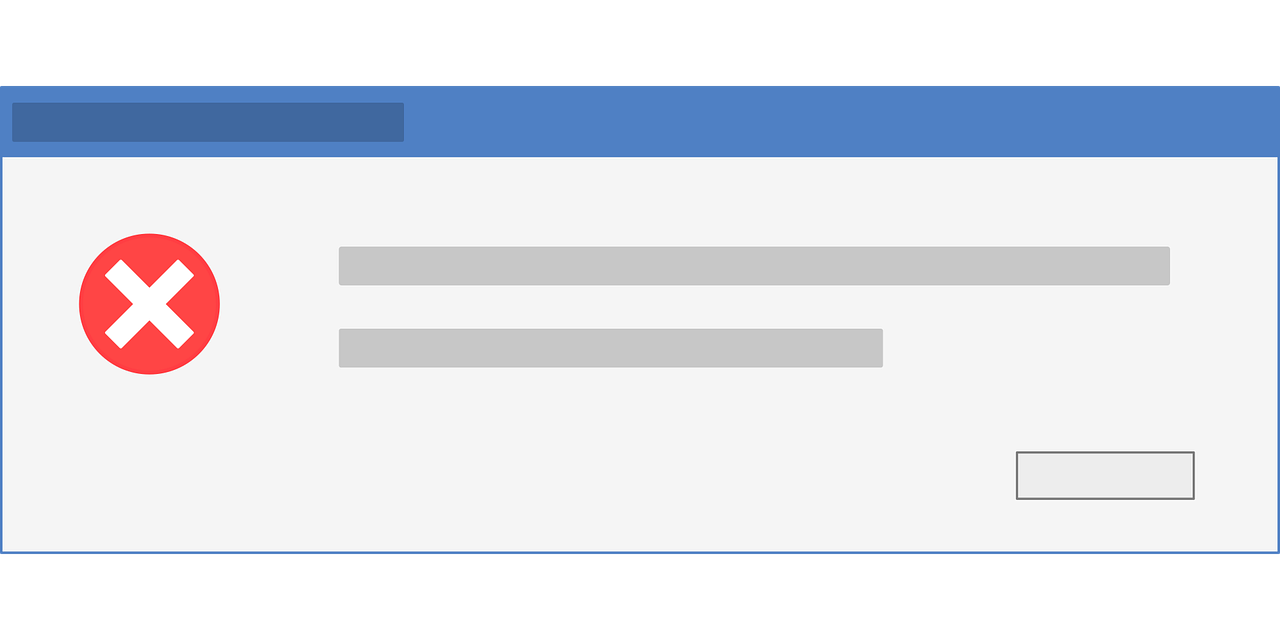
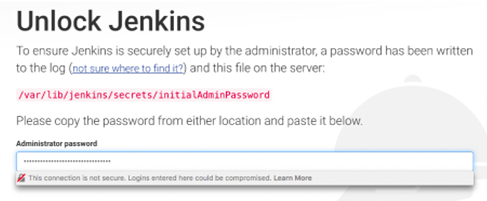
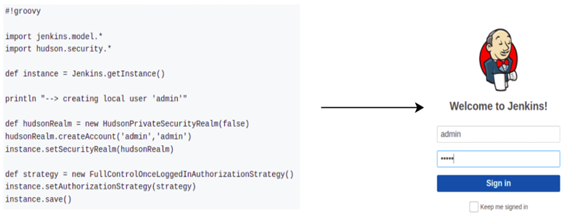
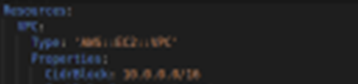
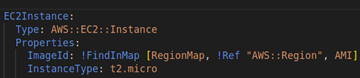
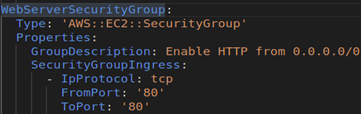
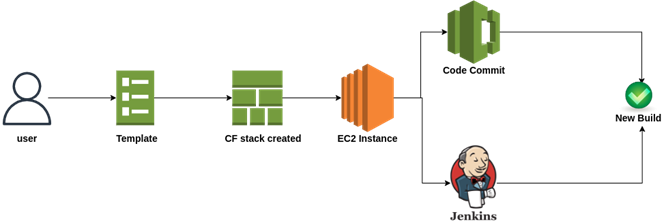
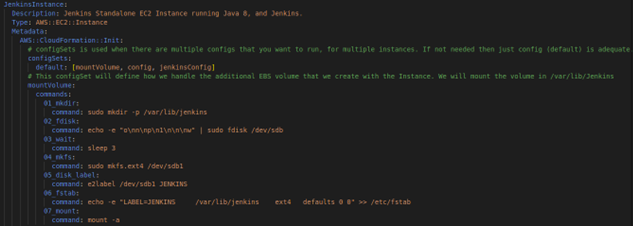

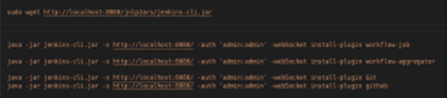
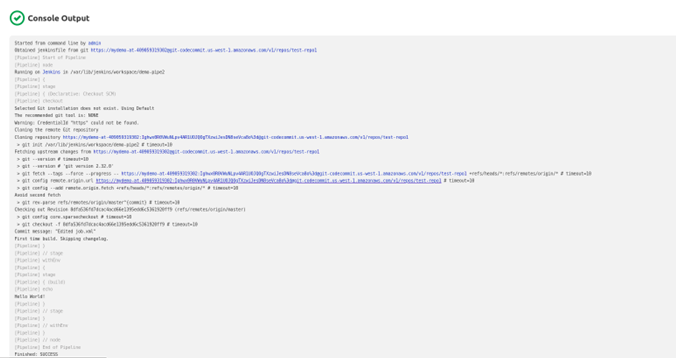

Comment (1)
My Homepage
05 Dec 2024 - 3:17 pm… [Trackback]
[…] There you will find 79276 more Infos: 1cloudhub.com/automation-of-application-jenkins-deployment-configuration-on-aws-using-cloudformation-init/ […]
Comments are closed.